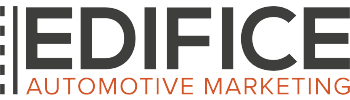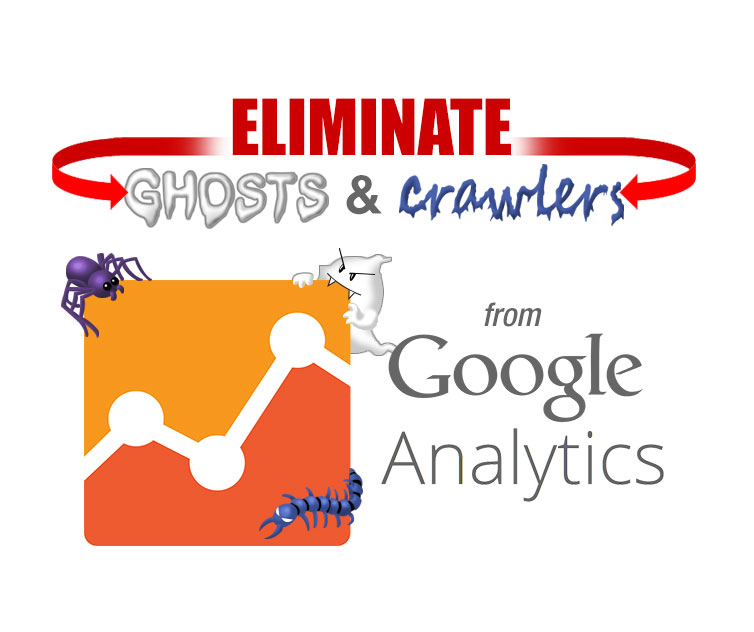Part Five: Annotating Your Google Analytics Data
Welcome to Edifice Automotive’s final week in our series on Google Analytics. Throughout this series, our aim has been to give you a better understanding of some of Google Analytics’ tools, along with good practices you should use in order to get the most accurate data about your website. In the first four parts of the series we have taken several steps to filter out all unwanted spam and irrelevant traffic. If you missed those posts you can find them here. Now that we have made sure your site is only recording relevant traffic, it is time for you to start interpreting your data to assess strengths and weaknesses in your website as well as the impact of your marketing efforts. This can take many forms, but the most important thing to do is recognize patterns in your traffic and how they correlate to specific events.
There are many events or factors that can affect your day-to-day traffic, and in the moment it can be easy to identify what may have caused a drop or spike. If your website goes down or under maintenance you may see a decrease, whereas changes to content or beginning a new marketing campaign may cause an increase in traffic. This is what makes Google Analytics so useful as you can see in real-time the effects your marketing efforts have on your site and the amount of customers and potential customers you reach. However in the long run it is almost impossible to remember all of these individual events and eventually you will only see drops and spikes in traffic with no idea what caused them. This defeats the entire purpose of Google Analytics and will have made all of your efforts to collect clean data be in vain.
Fortunately Analytics has a built-in solution so simple that it almost becomes an afterthought, but its importance to interpreting your data can not be stressed enough. This solution is Annotations, and utilizing it is one of the best habits you as a webmaster can develop.
Making Annotations
To make an Annotation:
- Click the date you want to annotate.
- Click the drop-down arrow beneath the graph showing your traffic.
- Click Create New Annotation on the far right.
- Type your Annotation in the text box inside the yellow box that opens.
- Select Shared visibility to share your annotation with anyone who has access to your Google Analytics
- Click Save.
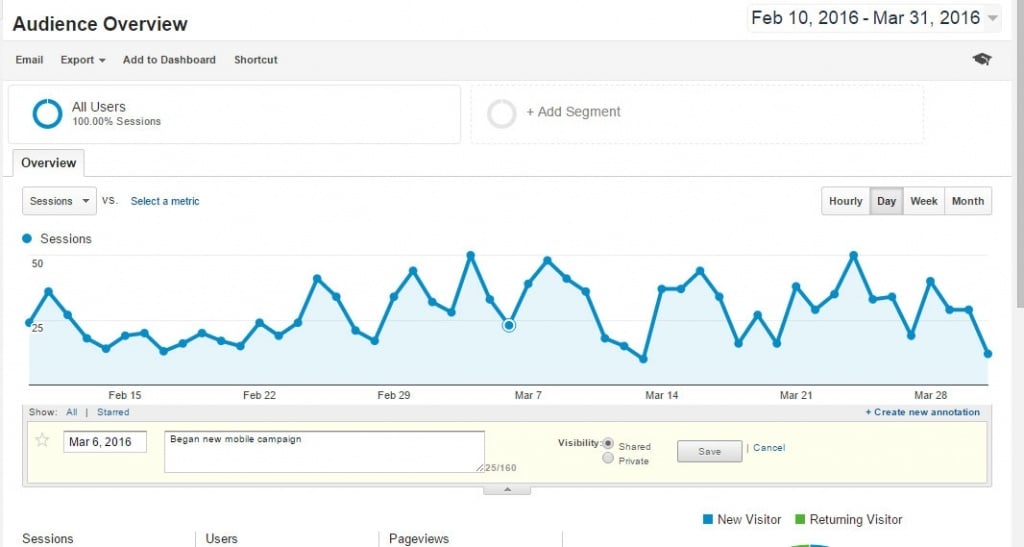
And that’s it. It really is that simple. All of your old annotations will show up when you click the drop-down arrow or the date you are focusing on. Though you may not feel the need for these annotations now, it can not be stressed enough how important annotations are to interpreting your data. Do not be afraid to make too many annotations as you never know what piece of information may become more relevant at a later date and any unneeded annotations can always be deleted later.
Some of the most important things to record are:
- Beginning new marketing campaigns
- Introducing new Media Channels to your marketing efforts
- Major events and specials
- Website outages or maintenance periods
- Significant website changes to content or layout
- Anytime you get coverage in the press
- Mailing dates for newsletters
- Publish dates for blog posts
Like we said before, making annotations are one of the best habits you as a webmaster can develop. If you make it part of your usual analytics routine now, we guarantee it will pay off in the future.
In Closing
In Closing
This concludes our series on Google Analytics. Thank you for following along as we tackled the issues of spam and irrelevant traffic that can affect your data. We hope this series has helped you take steps to fully utilize Google Analytics’ potential and collect the best and most accurate data about your site because:
Invalid traffic means inaccurate reports, and inaccurate reports can cost you money.
Next week we will be moving on to the topic of Programmatic Display. We will fully explain how ads are served in Mobile and Social environments and give you tips to protect yourself from Ad Fraud. In the meantime if you have any questions about Google Analytics or any of Edifice Automotive’s services fill out the contact from below and we will be happy to assist you.
Resources
Words to Know
|
LinksSpammers, Crawlers and Bot Lists: http://www.robotstxt.org/db.html http://www.botsvsbrowsers.com/ Google Analytics Resources: |
Special thanks to Carlos Escalara for his information on Ghost and Crawler Spam.
https://www.ohow.co/what-is-referrer-spam-how-stop-it-guide/#gs.zFg7TxY